Softography
Released games that I've worked on over the past six years

Rogue Trooper Redux
October 2017

Rogue Trooper Redux
October 2017

Rogue Trooper Redux
October 2017

Rogue Trooper Redux
October 2017

LEGO Minifigures Online
September 2015
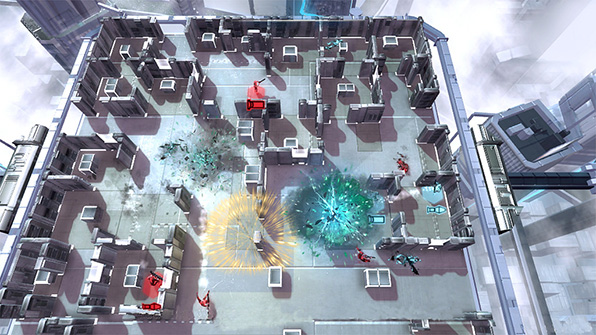
Frozen Synapse Prime
August 2015

Cricket Captain 2015
August 2015
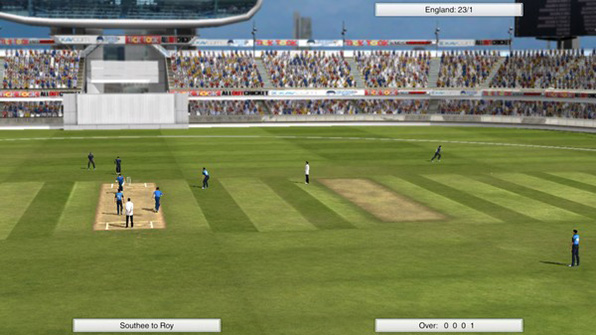
Cricket Captain 2015
June 2015
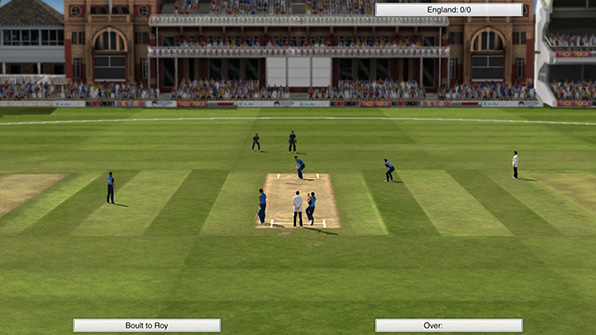
Cricket Captain 2015
June 2015
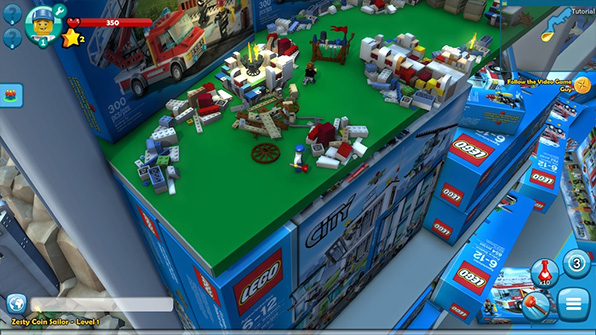
LEGO Minifigures Online
June 2015

Z Steel Soldiers
April 2015

Frozen Synapse Prime
March 2015

Burn Zombie Burn
December 2014

LEGO Minifigures Online
December 2014

Z Steel Soldiers
August 2014

Z Steel Soldiers
August 2014
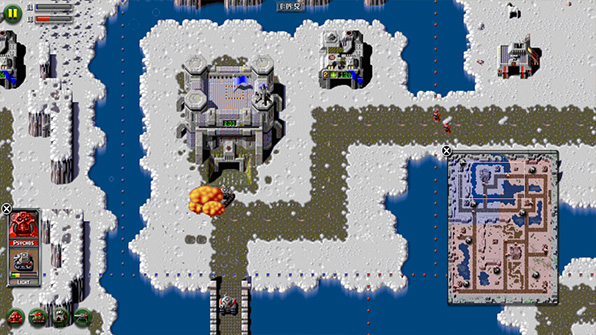
Z
July 2014

Superfrog HD
June 2014

Burn Zombie Burn
May 2013

Worms 2: Armageddon
April 2013
I'm a professional game developer from Wakefield, England, working as a senior programmer for Rebellion North.
I'm a married father of five and I a also sometimes do Retroburn stuff.
Tags
2013 3d alphalabs amazon apple archivirtual asynchronous battlefield bad company 2 ben 10 bepu beta blackmagic design blog blue marble bootcamp borderlands bsp calibration charity charvel childsplay comments competition content tracker counter-strike crash csgo css3 cycling dear esther deferred deus ex develop conference direct x discipline documentation doom 3 bfg dpi dr bott eidos elite force email deliverability eurogamer expo facebook focus fresnel game development game horizon game republic gamedev games gaming geoip girls make games global offensive grid guitar half-life 2 hawken hd7 hobbyist htc humble indie bundle imac indie indie trials indietrials intensity pro ip-countryside iron man 3 jamulus rift jquery kids kinect launch conference left 4 dead live lost mac mac osx manchester manhacks mass effect 2 matrox maya minecraft mirrors edge montreal morrowind movies museum of the microstar music mxo2 mini mysql nausea network networking nokia normal mapping obj oculus rift omnitrix ouya pedal for pounds php physics playstation suite port25 portal portal 2 positron posters powermta project aedra project euler promotion properties proton pulse ps vita ps4 psn racer reddit rendering retroburn game studios reviews rift racer riftracer roadkill roller coaster sdl2 shadow racers sharks shoct skyrifters snds space cadet spam trap star trek steam stencyl storage super stock sd1 fr superhot team fortress 2 tesselating tesselation texture editor thunderbird thunderclap ticktock games tiga track builder track bulder trials tv twitter uk ultimatrix usergroup vequencer video vireio visual assist visual studio vorpx voucher vr vr cinema war thunder warren web willow windows 8 windows 8.1 windows phone 7 workbench wp7 wp7dev xbla xblig xblig network xbox xbox live indie games xna xnaukug xperia play zombies on the holodeck
Archive
November 2025 (2)
August 2018 (1)
March 2016 (1)
February 2016 (1)
November 2015 (1)
March 2015 (1)
February 2015 (2)
January 2014 (2)
June 2013 (4)
May 2013 (22)
February 2013 (1)
January 2013 (2)
July 2012 (1)
June 2012 (1)
March 2012 (1)
January 2012 (4)
December 2011 (1)
November 2011 (1)
October 2011 (2)
September 2011 (3)
July 2011 (1)
June 2011 (3)
April 2011 (2)
March 2011 (8)
February 2011 (3)
January 2011 (2)
December 2010 (4)
November 2010 (1)
August 2010 (2)
July 2010 (5)
June 2010 (6)
May 2010 (18)
April 2010 (4)
August 2018 (1)
March 2016 (1)
February 2016 (1)
November 2015 (1)
March 2015 (1)
February 2015 (2)
January 2014 (2)
June 2013 (4)
May 2013 (22)
February 2013 (1)
January 2013 (2)
July 2012 (1)
June 2012 (1)
March 2012 (1)
January 2012 (4)
December 2011 (1)
November 2011 (1)
October 2011 (2)
September 2011 (3)
July 2011 (1)
June 2011 (3)
April 2011 (2)
March 2011 (8)
February 2011 (3)
January 2011 (2)
December 2010 (4)
November 2010 (1)
August 2010 (2)
July 2010 (5)
June 2010 (6)
May 2010 (18)
April 2010 (4)
Links
Web
XNA
Aaron Stebner
Allen Pestaluky
Catalin Zima
George Clingerman
Jim Perry
Matt Pettineo
Michael Klucher
Nick Gravelyn
Petri Wilhelmsen
Popescu Alexandru-Cristian
Riemer Grootjans
Roy Triesscheijn
Sgt. Conker
Shawn Hargreaves
Tom Looman
XNA Content Tracker
XNA UK User Group
Allen Pestaluky
Catalin Zima
George Clingerman
Jim Perry
Matt Pettineo
Michael Klucher
Nick Gravelyn
Petri Wilhelmsen
Popescu Alexandru-Cristian
Riemer Grootjans
Roy Triesscheijn
Sgt. Conker
Shawn Hargreaves
Tom Looman
XNA Content Tracker
XNA UK User Group
Games
Email Deliverability
Tuesday, March 17th 2015 / Blog
Visual Assist and Web Developer Tools
A few years ago I was introduced to Visual Assist, a productivity tool for Visual Studio users that adds some cool features and a whole load of nice keyboard shortcuts which help you write code faster and make project navigation a breeze.
One of the most common shortcut keys I use is Shift+Alt+O (Open file in solution), however if the code / text editor doesn't have focus, you'll end up seeing a warning popup (or if you have web developer tools installed, it will try to open a website).
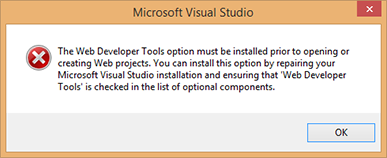
This is something I've just grown to live with, always trying to make sure the text editor has focus, but I still see this prompt at least a few times a week. Today I thought there must be a way round it and it's surprisingly simple really:
You want to disable the inbuilt shortcut for Shift+Alt+O used by Visual Studio.
Go Tools->Options->Keyboard, and in the Show commands containing box,
enter OpenWebSite
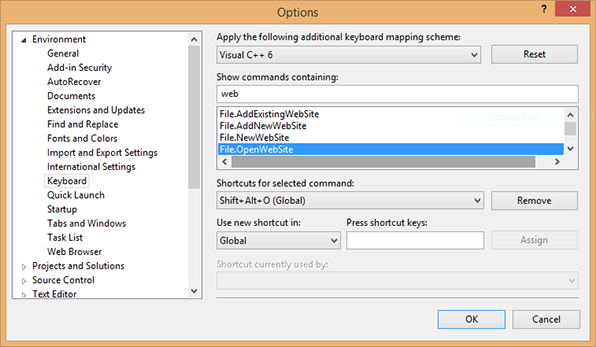
Click the Remove button, and that shortcut key will no longer work. However, Visual Assist's shortcut key is still locked to the text editor. So now enter OpenFileInSolution in to the Show commands containing: box. You'll see that Shift+Alt+O is bound to text-editor only.
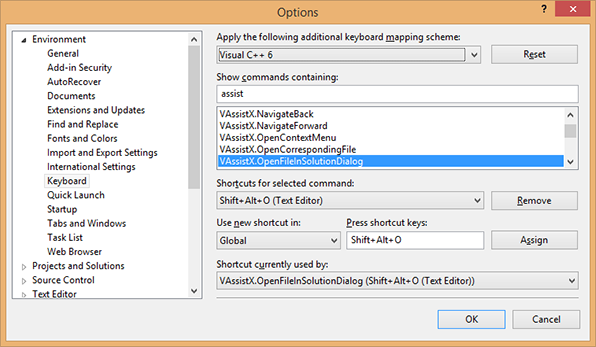
The Use new shortcut in box will already be set to Global, now click the Press shortcut keys box and press Shift+Alt+O. You should see your shortcut keys appear in the box, now click the Assign button.
That's it. You've reassigned the Visual Assist shortcut so you can press it anywhere within Visual Studio, it will work no matter which sub-window you have selected and you should no longer see that Web Developer Tools prompt!
One of the most common shortcut keys I use is Shift+Alt+O (Open file in solution), however if the code / text editor doesn't have focus, you'll end up seeing a warning popup (or if you have web developer tools installed, it will try to open a website).
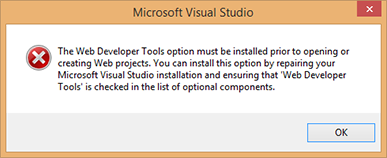
This is something I've just grown to live with, always trying to make sure the text editor has focus, but I still see this prompt at least a few times a week. Today I thought there must be a way round it and it's surprisingly simple really:
You want to disable the inbuilt shortcut for Shift+Alt+O used by Visual Studio.
Go Tools->Options->Keyboard, and in the Show commands containing box,
enter OpenWebSite
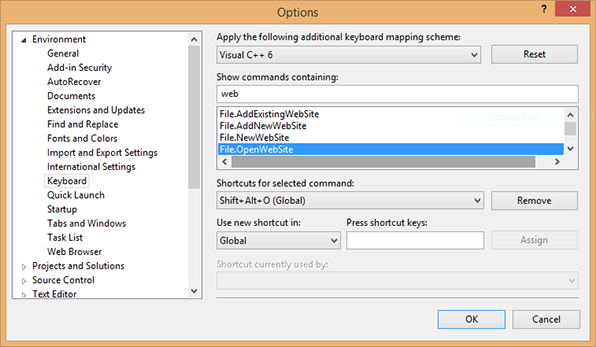
Click the Remove button, and that shortcut key will no longer work. However, Visual Assist's shortcut key is still locked to the text editor. So now enter OpenFileInSolution in to the Show commands containing: box. You'll see that Shift+Alt+O is bound to text-editor only.
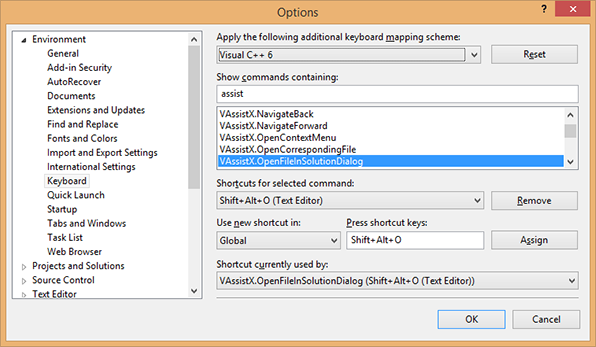
The Use new shortcut in box will already be set to Global, now click the Press shortcut keys box and press Shift+Alt+O. You should see your shortcut keys appear in the box, now click the Assign button.
That's it. You've reassigned the Visual Assist shortcut so you can press it anywhere within Visual Studio, it will work no matter which sub-window you have selected and you should no longer see that Web Developer Tools prompt!
Tags: visual assist visual studio
0

